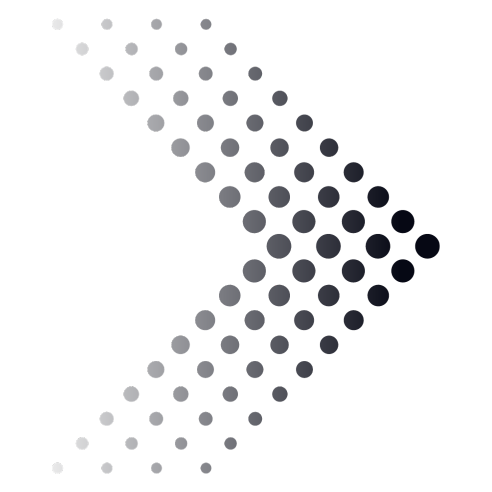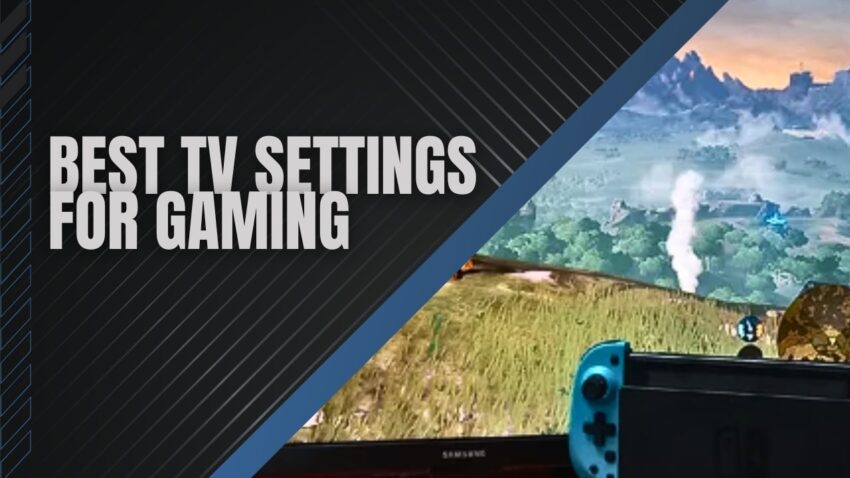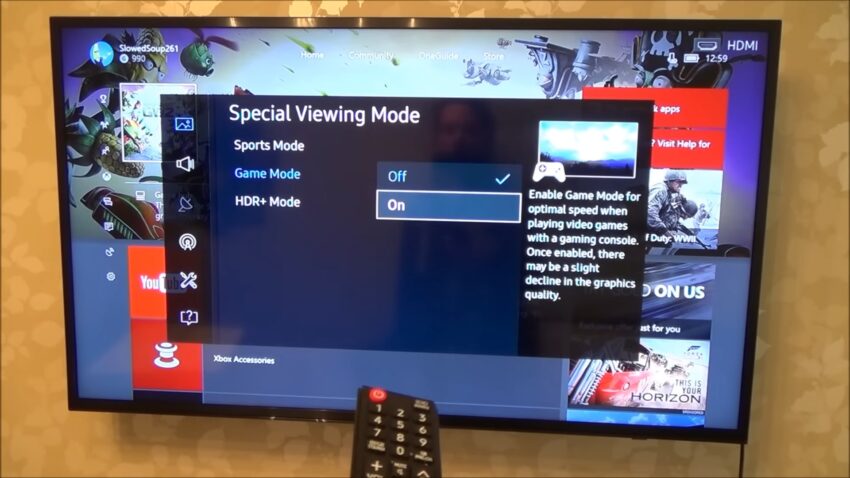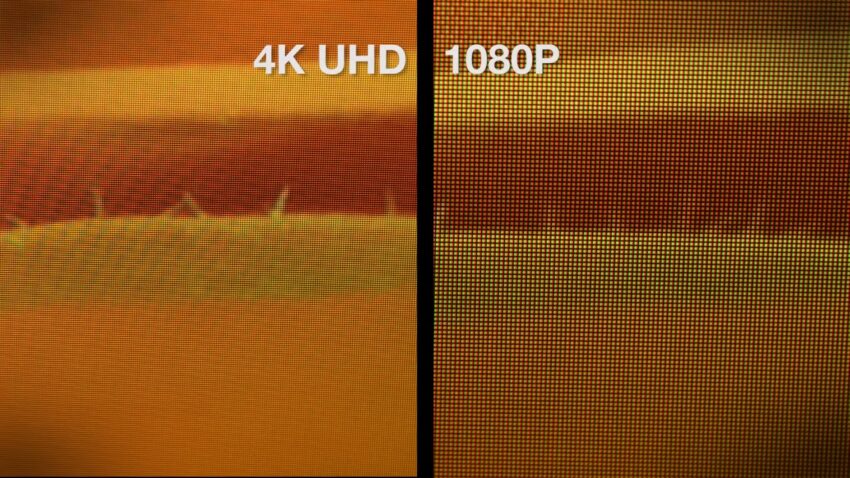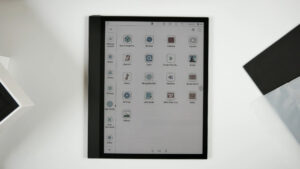Your TV has many smart features and settings that help to get the best gaming experience. There are many TV settings, with respect to top TV brands. This article will help you to change the settings for the TV that most of the customers do to get the best results in gaming.
From many settings that most of the TVs offer, how do you get to know which settings are best for gaming? The TV settings for gaming is very important when you’re buying a TV. Because when you like to play games, the main factor is it should not get stuck or it should not take much time for loading.
The difference between winning and losing can be a fraction of a second when it comes to gaming, especially when playing online, and may not even be your fault.
Follow these best TV settings for gaming which would help to enhance the gaming experience. By switching to game mode input lag will be minimum ensuring better performance with less time delay.
If you want to enhance your gaming experience, check out this article that recommends some of the best-reviewed 4K gaming TVs on the market, including top brands like Samsung, LG, Vizio, Sony.
Finding Game Mode and combatting input lag
Input lag is the time delay in receiving a signal from your Television to process the image and show it on the monitor. Many televisions have certain default modes to choose from, and one of them is Game Mode.
Game mode TV setting
Game Mode can change different parts of the display depending on the manufacturer and the TV brands. Some will switch off any process-heavy settings to ensure a minimum input lag, while some may simply change the color settings. While these color settings may look more attractive, the input lag doesn’t actually do anything, so you might need to manually change some other settings.
Speed is more important than image quality for fast-paced games, where every second counts-just remember to improve the settings when you want to play regularly.
Check out this article that reviews the top 5 TVs for video games, providing insights on picture quality, input lag, and overall performance.
What if my TV doesn’t have Game Mode?
Not all TVs enable you to switch to Game Mode, and sometimes all this does is change the profile of the display. If that’s the case, you can find and change some popular settings here:
- Backlight:100%
- Contrast:100%
- Brightness:50%
- Sharpness:0%
- Color:50%
- Tint (G/R):50%
So here’s what to check for:
Samsung TVs:
- Dynamic Contrast: Off
- Black Tone: Off
- Flesh Tone: 0
- Gamma: 0
- Motion Lighting: Off
- Digital Clean View: Off
- Smart LED: Off
Sony TVs:
- Noise Reduction: Off
- MPEG Noise Reduction: Off
- Dot Noise Reduction: Off
- Reality Creation: Off
- Smooth Gradation: Off
- Motionflow: Off
- CineMotion: Off
- Black Corrector: Off
- Auto Light Limiter: Off
- Clear White: Off
- Live Color: Off
- Detail Enhancer: Off
- Edge Enhancer: Off
- SBM: Off
LG TVs:
- Super Resolution: Off
- Dynamic Color: Off
- Clear White: Off
- Motion Eye Care: Off
- TruMotion: Off
- Real Cinema: Off
Don’t ignore the setting of your console
Here you want to test the settings on your console as well as your TV settings. This works best on a’ progressive’ signal instead of an interlaced one, and an easy way to test is to go to the console’s TV display settings. Make sure this is set to 720p or 1080p.
HDMI Link
After you’ve found the best TV picture settings for gaming, it’s important to look at other settings that can improve your overall experience, such as audio, accessibility, and quality of life (QoL) settings. One such setting is HDMI Device Link, which allows you to control compatible devices with your TV’s remote through the HDMI connection.
To access HDMI Device Link, you can either use your console’s internal settings or the TV’s system settings. One of the best things about HDMI Link is that it enables your console and TV to turn on at the same time. Additionally, if you switch from one console to another, the TV will automatically change inputs to match the recently powered-on platform.
HDMI Link is particularly useful for PS5 users because it enables them to control menus and streaming apps without using their DualSense controller. This can help save battery life and make the gaming experience more convenient.
Console Settings
Modern consoles come equipped with their own internal picture and audio settings to optimize the gaming experience for the TV they are being played on. These settings vary depending on the TV being used, so the range of customization options available to users will vary accordingly.
Using console settings can help ensure that the projected image is at the highest quality possible, matching the capabilities of the TV being used. This is particularly important when using an Xbox Series X or PlayStation 5 on an older TV that may not support high-definition pictures. Internal picture and audio options provided by the consoles can also provide the best TV settings for gaming on dated televisions.
When it comes to the PlayStation 5, the console settings allow for a wide range of HDR (High-Dynamic Range) customization. During initial use, the console will guide users through the settings, but they can be altered at any time thereafter. One of the most intriguing features of the PS5 is the in-game submenu that can be accessed via the PS button on the controller, which allows for on-the-go adjustments. If users don’t like the default settings in the submenu, they can change them to suit their specific needs.
Similarly, the Xbox Series X takes users through most of its settings during initial use. However, because Xbox is owned by Microsoft, the console offers a wide range of options that cannot be fully covered in a single article. We recommend reading up on the console’s settings before choosing the best TV settings for gaming on the Xbox Series X.
If you’re looking to optimize your Xbox Series X experience, we recommend getting a TV with an HDMI 2.1 port, which is Microsoft’s equivalent of a lightning cable. This will provide full access to the spectrum of visual customization options available to Xbox owners.
Super Resolution
Super Resolution is a feature commonly found on LG OLED TVs, which fills in the gaps between pixels when the displayed image is at a lower resolution than the maximum possible. For example, when a TV capable of displaying 4K is displaying an image in 1080p instead. This feature can make the image appear better, but it comes at the cost of increased input and image latency.
While super resolution can be useful for improving the appearance of much older games, it is not the best TV setting for gaming online. This is because it can negatively impact image quality and performance, particularly in online multiplayer games. Therefore, if you frequently play these types of games, it is recommended to turn super resolution off.
4K Resolution And 120 FPS Are Ideal
4K resolution refers to a horizontal screen resolution of approximately 4,000 pixels, which enables an incredible level of visual detail to be displayed in a single frame. In gaming, a frame is like a single picture, and the illusion of movement on the screen is created by displaying multiple frames in rapid succession. This is why a high FPS (Frames Per Second) is considered the best TV setting for gaming on newer consoles, as it allows for more fluid motion.
Most modern consoles require a consistent output of 4K resolution and 120 FPS for optimal performance. Fortunately, most TVs will clearly advertise whether they can achieve this level of picture quality. It’s also possible to Google your current TV to determine if it’s compatible with these settings.
FAQ
What is the best TV size for gaming?
The best TV size for gaming depends on your personal preference and budget. However, it is generally recommended to choose a TV with a screen size of at least 40 inches for a more immersive gaming experience.
What is the best TV brand for gaming?
There are several TV brands that offer excellent gaming features, such as Samsung, LG, and Sony. It’s important to research the specific models and their features before making a purchase to find the best TV for your gaming needs.
What is input lag?
Input lag is the delay between when a signal is sent to the TV and when it is displayed on the screen. This can cause a noticeable delay in response time, which can negatively affect gaming performance.
Can I use a monitor instead of a TV for gaming?
Yes, a monitor can be used for gaming instead of a TV. Monitors generally have lower input lag and higher refresh rates, which can improve gaming performance. However, they may have smaller screens and fewer features than a TV.
Do all TVs have a Game Mode?
No, not all TVs have a Game Mode. However, many modern TVs do have this feature, which optimizes the TV’s settings for gaming to reduce input lag and improve performance.
What is HDR?
HDR stands for High Dynamic Range, which is a feature that allows for a wider range of colors and brightness levels to be displayed on the screen. This can improve the visual quality of games, movies, and other content.
Is it necessary to have a TV with HDMI 2.1 for gaming?
It is not necessary to have a TV with HDMI 2.1 for gaming, but it can provide access to advanced features such as 4K resolution and higher refresh rates. However, not all games support these features, so it’s important to research compatibility before making a purchase.
Can I use a soundbar for gaming audio?
Yes, a soundbar can be used for gaming audio. However, it’s important to choose a soundbar that is compatible with your gaming setup and has features such as low latency and surrounds sound for an immersive gaming experience.
Conclusion:
Follow these best TV settings for gaming which would help to enhance the gaming experience. By switching to game mode input lag will be minimum ensuring better performance with less time delay. Apart from all these settings console’s TV display settings also play an important role. This is overall the best tv settings for gaming and movies and so on.
Related Posts:
- Recommended TV Settings to Get the Best Picture…
- 10 Best 4K Gaming TVs 2024 - Experience Next-Level Gaming
- 9 Best 4K HDR Gaming TVs 2024 - Experience Gaming on…
- 12 Best TV For PS5 to Buy in 2024 - Get The Most Out…
- 8 Best Soundbars for TVs 2024 - Get Better Sounding…
- Ultimate Guide to Get Better Viewing Angle Explained…