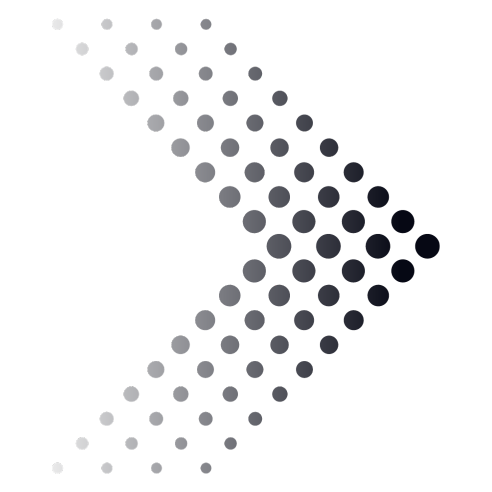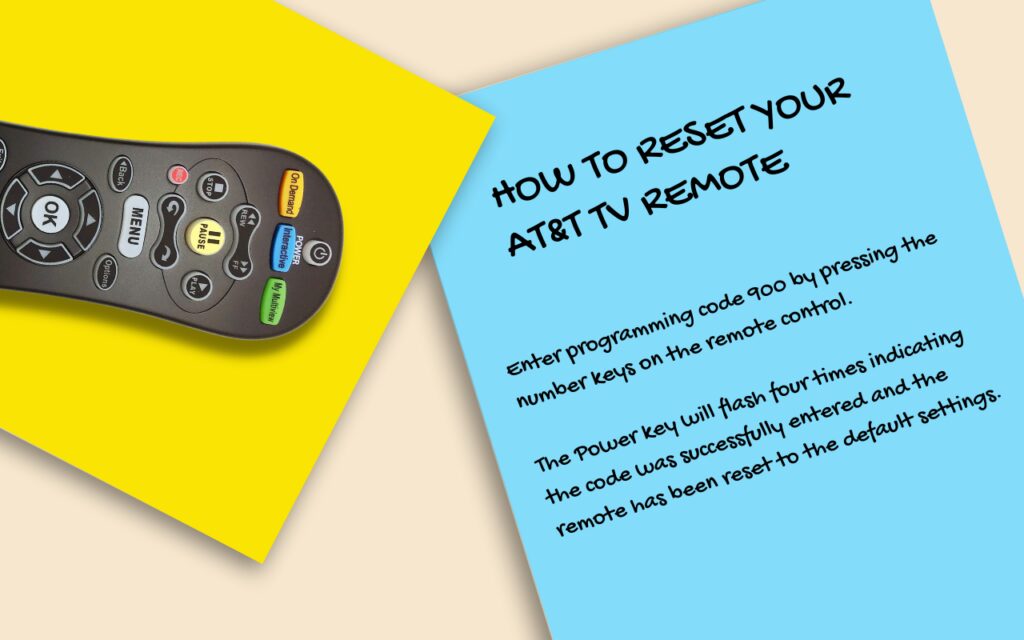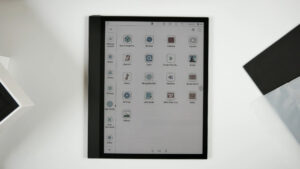There I was, nestled comfortably on my couch with a bowl of popcorn by my side, eagerly anticipating the next episode of my favorite show. The room was dimly lit, the ambiance perfect. But as I pressed the power button on my AT&T TV remote, nothing happened.
I pressed it again, harder this time, hoping for a response. Still, the screen remained blank. It’s a scenario many of us have unexpectedly found ourselves in, and the wave of frustration and disappointment is all too familiar.
Was it the batteries that had run their course? Could it be some unseen interference playing tricks on the remote’s signal? Or perhaps, a more intricate technical glitch that wasn’t immediately obvious? Whatever the cause, I was determined not to let a malfunctioning remote ruin my evening.
Join me on this troubleshooting journey as I delve into the common challenges associated with AT&T TV remotes. Together, we’ll explore practical solutions to resurrect that unresponsive remote and restore our entertainment experience.
Whether you’re a tech novice or a seasoned pro, this guide aims to provide insights and answers to get you back to binge-watching in no time.
1. Check the Batteries
One of the first things you should check in case your AT&T TV remote is not working is whether or not the batteries require a replacement. The easiest way to do so is to press the AT&T button located on the top of your remote. If the button lights up, it means the battery level is acceptable; if not, it means you will need a replacement.
2. See if There Are Obstructions Interfering With the Remote
You should check if there are any wireless devices like smartphones nearby, as they can potentially interfere with your remote. Move these devices and any physical obstructions as far as possible from the TV and away from your remote.
You should also consider removing anything in your TV viewing room that might be blocking the pathway from remote to television.
3. Reset Your AT&T TV Remote
Another possible fix for your remote issues is resetting. To do this, you will have to press the OK button and AT&T button at the same time. Afterward, release the buttons, and you will see that each of the four mode keys is flashing two times. This signals that you are in programming mode.
The next step is to type the number 900, and you will notice that the AT&T starts flashing. It will continue to do so until the remote is reset to the factory default settings.
4. Use a Keypad Repair Kit
If you figured out that the problem is with damaged buttons, and you are all about that DIY approach, you could purchase a keypad repair kit to fix the issue on your own.
This repair kit comes with several brushes and a bottle of conductive paint. You should consider getting a kit that comes with a cleaning fluid as well, for example rubbing alcohol or acetone. Getting this kit is well worth the price as it costs between 20 and 30 USD, although you can get smaller kits for less money.
Keypad repair kits are usually available online and in some electronics stores. They also work for other devices, such as garage door openers, calculators, and keyboards of different types.
5. You Can Wash the Rubber Buttons With Soap and Water
This method can be very effective in case you suspect that the buttons are clogged, and you cannot get the proper response from the remote due to this issue. Your remote either has individual buttons or an entire sheet of plastic with all the buttons attached.
You will have to remove the individual buttons or the entire sheet and put it in the sink. Fill a bowl with warm water and mix inside at least one tablespoon of a liquid dish detergent. Soak the buttons inside and scrub them clean with a brush (you can use an old toothbrush with lots of fiber).
Make sure to rub away any noticeable debris, and spend a bit more time scrubbing the buttons that stick when you press them. After you are finished, spread a towel on your countertop and put the buttons and case parts there to dry.
Keep the parts in a safe place and away from direct sunlight. If you keep the parts in an open space, you might decrease the drying time.
What to Do if the Remote Does Not Change the Volume?
The situation when your remote cannot change the volume is almost equally frustrating, as if the remote does not work at all. Luckily, there are also some simple fixes to this problem. The first thing you should do is press the Menu key, go to Help, and OK. Next, you will have to choose Information > Troubleshoot > Resolve.
The next step is to select TV and go to the Sound section. Select the Sound Issue tab, and follow the instructions that will appear on your screen to fix the problem.
In case you want to solve the loudness issue, you can use Program Mode. To enter this mode, press the OK and Menu buttons simultaneously and hold them for 3 to 5 seconds. Next, you should press the Volume Up key, and when it blinks red one time, you have completed the volume adjustment.
What to Do if the Remote Cannot Turn On and off Your TV
If your AT&T TV remote cannot turn on or off your television, it is likely due to faulty batteries or some issue with the TV. In order to resolve this issue, you should thoroughly troubleshoot both possibilities.
Ensure that the batteries are charged and replace them if needed. We have explained how to check if the batteries are adequate as the first step in our article. You should also check if the remote is in TV mode by checking the mode buttons (STB and TV).
My AT&T TV Remote Keeps Blinking. What to Do?
In case your TV remote keeps blinking, there are several troubleshooting actions you can take that will not take much of your time. When this problem happens, it is likely that the remote is blinking due to a Bluetooth pairing issue.
Before proceeding to resolve this, ensure that your Bluetooth connection is functioning properly. See if your remote is synced with the TV and if the batteries are low.
FAQs
How do I know if the problem is with the remote or the TV itself?
Try using another remote with the TV or use the TV’s physical buttons. If the TV responds, it’s likely an issue with the remote.
My remote works intermittently. What could be the cause?
This could be due to weak batteries, partial obstructions, or intermittent interference from other devices.
Can I use my smartphone as a temporary remote for my AT&T TV?
Yes, there are apps available that can turn your smartphone into a remote for your TV. Check the app store for compatibility with AT&T TV.
Where can I get a replacement for my AT&T TV remote?
You can order a replacement remote directly from AT&T’s website or customer service. Alternatively, universal remotes are available at most electronics stores and can be programmed to work with AT&T TV.
What should I do if none of the troubleshooting steps work?
If you’ve tried all the recommended solutions and your remote still isn’t working, it might be time to contact AT&T customer support or consider getting a replacement.
The Bottom Line
Throughout this journey of troubleshooting my AT&T TV remote, I’ve come to realize that even our most trusted devices can sometimes test our patience. From the basics like checking batteries to diving deeper into technical solutions, I’ve gathered a wealth of knowledge.
It’s been an enlightening experience, and I hope my story serves as a beacon for others in similar situations. As I’ve discovered, technology has its moments, but with determination and the right information, I’m now better prepared for any remote hiccups down the road.
Here’s to smooth streaming and the satisfaction of overcoming tech challenges!