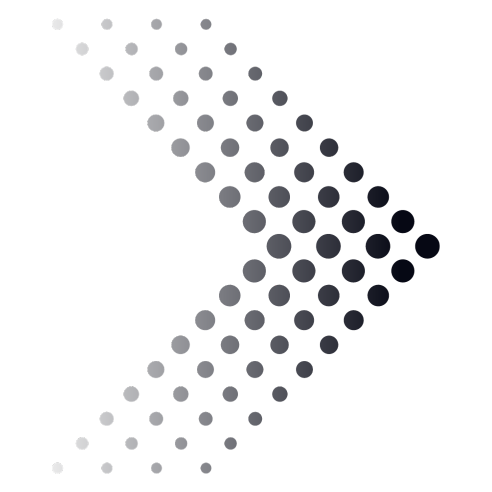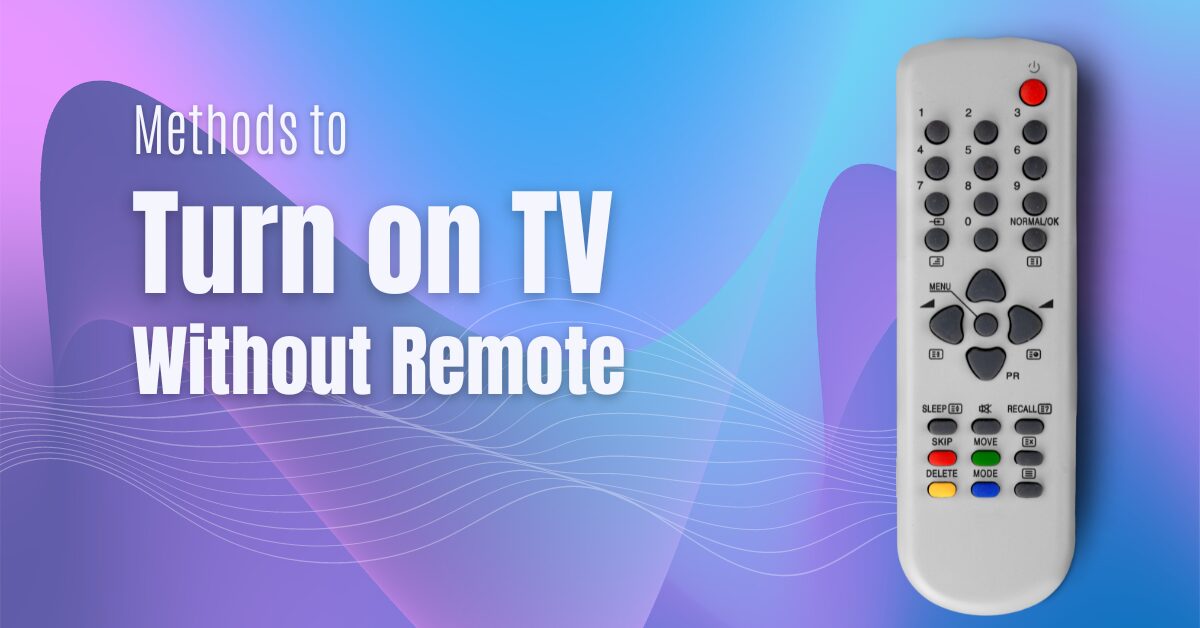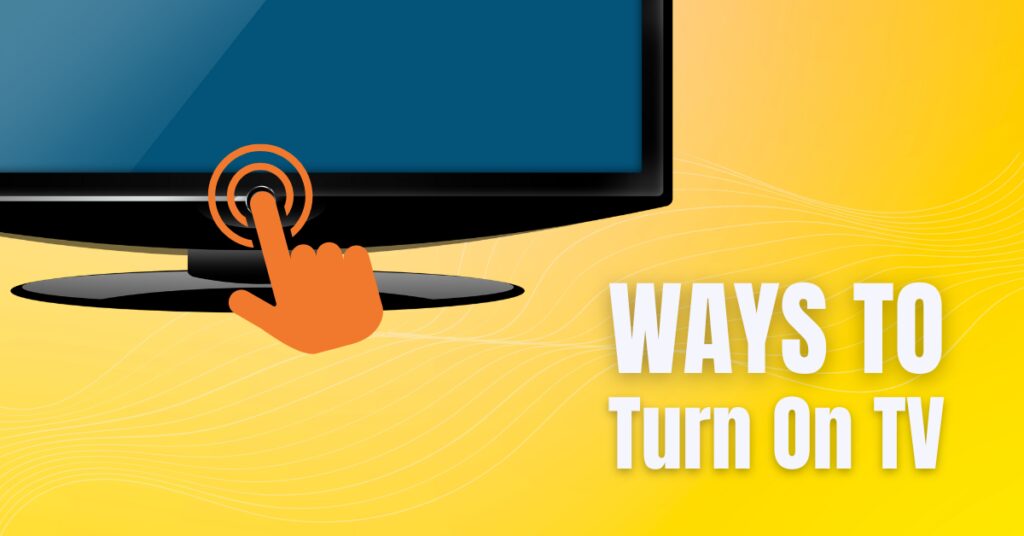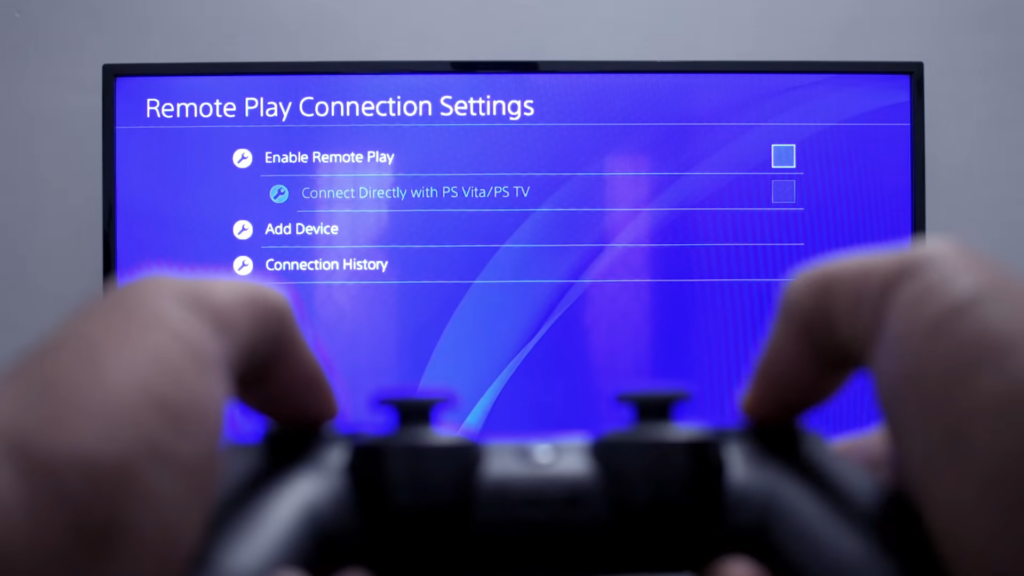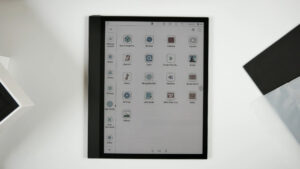Misplacing a TV remote is something that commonly happens to people every once in a while. On some occasions misplacing might not be the problem, but some functions on the remote might not work, or they may create some other issues. For this reason, we are going to talk about how to turn on the TV without a remote.
When unforeseen and unfortunate events with your remote happen, you always wish to have some alternative to activate your TV. Your batteries might have died in the late hour when you cannot go out to the store to get new ones, but your favorite show is on.
The list of unfortunate occurrences such as this can go on, but the result is the same – you cannot turn the TV on. We want to help you get prepared for such events next time, so we did a bit of research and found some cool solutions that might be useful in these situations. There is a lot to talk about, so let us start without any delay.
Turning on the TV Without Using a Remote
Turning on the TV without the assistance of a remote is possible in multiple ways. Some of these methods are rather obvious, while others are a bit more obscure. We are going to reveal them in the section below, so read on if you want to find out more.
1. Use the Power Button
This is the easiest and the most obvious method to turn on your television without the use of a remote. All TVs come with a power button; the only thing that differs is the place where it is located, depending on the model. If you are unsure of where yours is located, check the manufacturer’s manual to find out.
Using this method is pretty straightforward, and all you need to do is to approach the television, locate the power button, press it, and you are good to go.
2. Plug the Television Out and Then Plug It Back Into the Power Outlet
Plugging the TV out and then plugging it back into the power source is one of the most straightforward methods that works on pretty much any model and brand. However, this method will only work if the TV is on before you disconnect it from the power source.
In case you switched it off before disconnecting it from the power source, it will not work. Another important thing to remember is that using this method is not advisable for longer periods since it can damage the outlet and the TV itself.
3. Turn the TV on by Using a Video Game Console
One of the most popular uses for TVs nowadays is gaming. Leading manufacturers of gaming consoles, Sony, Microsoft, and Nintendo, are certainly aware of that, so they made it possible to turn the TV on and off via their consoles.
If you want to switch your TV on and off using this method, you need to check whether or not it supports HDMI-CEC and if you have enabled this in your settings. This setting can commonly be found somewhere in the Connection, General, Sound, or Display options. Here is how you can turn on the TV when you enable this option.
Turn on the Television With the Playstation Gaming Console
You need to connect your Playstation console to a different TV. The next step is to go to Settings, choose System, and then turn on the Enable HDMI Device Link checkbox. Afterward, you need to plug your Playstation back into the TV you want to turn on, turn on the console by pressing the PS button on your controller, and both console and TV will turn on simultaneously.
Turning on the TV using this method will automatically switch it to the console’s HDMI input source. It is also important to mention that on some TV models, switching off the console would either turn off your TV or change the input source to another plugged-in HDMI.
Turn on the Television WIth the Xbox Gaming Console
This process is pretty similar to the one with Playstation consoles; you will need to connect your Xbox console to another TV, go to Settings, select TV Display Options, and select Device Control. When you do this, select Console turns on other devices option; there are other options you can enable as well, such as Other devices turning the console off.
The next thing you need to do is to plug your Xbox console into the TV you want to turn on, turn on the console, and your television will turn on alongside the console.
Turn on the Television With the Nintendo Switch
Connect the console to another TV, and in System Settings, select TV Output. Here, you will need to enable the option Match TV Power State. Afterward, all you need to do is to connect the console to the TV you want to turn on, and it will automatically turn on when you turn on the console.
4. Use a Smartphone App
There are Smart TV brands that come with apps you can install on your smartphone and sync with the TV. This app will make the phone simulate the work of your remote, and you will be able to use all the functions that come with a regular one that comes with a TV.
You can do this with non-smart TVs as well, but your phone will need to have an IR blaster and universal remote app installed. With an IR blaster, your phone sends infrared signals to the TV and simulates the functions of the remote.
5. Use the Controller Stick
This is a method that you can use on newer TV models from the manufacturers such as Samsung, Philips, and Panasonic. These TVs have control keys shaped like a joystick and have a power toggle option that allows you to turn and off the TV. This controller is used to instantly cut the power current in cases of a power surge or storm.
Final Words
As you can see, there are plenty of easy methods to turn on your television without the use of a remote. However, some of these methods are just temporary solutions, and you should look to either replace the batteries on your remote or buy the new one as soon as possible.
If you want to find out more about mirroring your phone on TV, visit our article for some cool and easy tips to do so.
Related Posts:
- How to Record TV Shows Without a DVR - 6 Easy Methods
- How to Mirror Phone to TV Without WiFi - 7 Easy Methods
- How to Mount a TV Without Studs - 5 Simple Methods
- How to Connect Xbox to TV - Fast and Easy
- How to Install Ceiling TV Mount - Easy Installation Guide
- How to Cast Oculus Quest 2 to Samsung TV - Two…